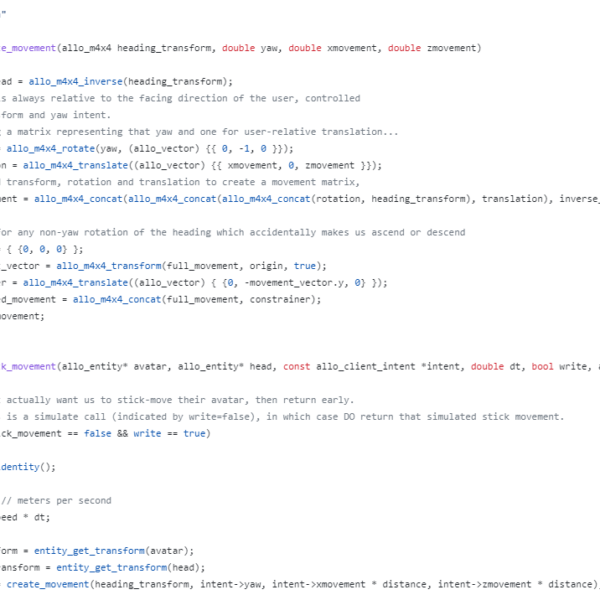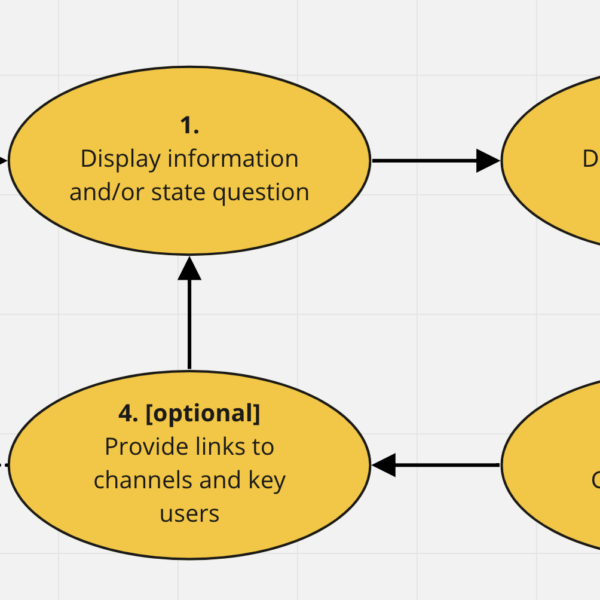Have you ever tried using a VR headset on an airplane, instead of an iPad or laptop? With two tricks, it can work really well: side-loading Android phone apps, and turning off tracking.
I love experimenting with VR, so on my holiday break, I figured I’d experiment with using my Quest Pro as a laptop/iPad replacement. The first goal was to use it as in-flight entertainment, with Netflix and Spotify.
Why side-load Android 2D apps on a VR headset?
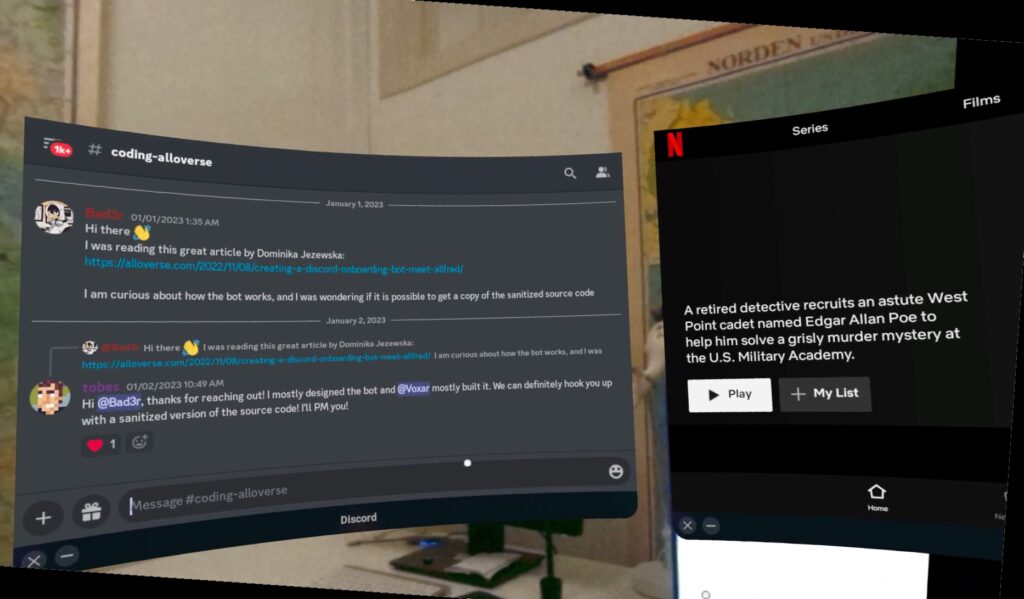
Most people don’t seem to know that you can use the Quest as basically an Android tablet! Since VR apps are often scaled down versions of mobile apps, with this method you can bring way more functionality into VR.
For example, by side-loading the full tablet Netflix app, you can download shows and movies, so you can watch without Internet, a must on a flight! (This is a feature omitted from their official VR app).
By side-loading the Spotify app and moving it over to the side, you can have music playing while you’re browsing the web, writing notes, or even when using other VR apps. You can also offline sync music, which you can’t do from Spotify’s web app.
Hook up a bluetooth keyboard, and install Word, Notion, Discord, Slack, Jira or whatever productivity tool you’re used to, and your VR headset starts to become an actual laptop replacement.
Or connect your Xbox gamepad over bluetooth, and play whatever Android game you want, including RetroArch!
It gets particularly exciting when you enable the Quest’s multi-tasking feature, so you can use three apps side-by-side, as if you had three giant computer displays with an app each. Watch the attached video for a tutorial on how that works.
If you have a Quest Pro and turn on Passthrough, it gets even better: you can see these three displays together with your real environment in full color!
Getting 2D apps onto your Quest
Here’s my favorite method for sideloading 2D Android apps to your Meta Quest. With this method, you only need a laptop to get started, and can then be completely standalone. You can also watch it in video form:
- There’s a great sideloading tool for Mac, Windows and Linux called SideQuest VR. We’re going to use it to sideload Total Commander, so that you can do future sideloading directly from your headset and don’t need a computer. Head over to sidequestvr.com and follow the setup instructions for the “Advanced installer”. This’ll involve hooking up your Quest to your computer with a USB-C cable and enabling developer mode on your devie.
- You need a special version of the android app Total Commander that can itself install apps. Head over to their forum and download the APK for “arm64” (that’s the kind of CPU the Quest has).
- Fire up SideQuest on your computer. It should look like the image above, with a green dot to the left in the title bar indicating that it can detect your Quest being successfully connected to your computer.
- Press the “install apk” icon from the right of the title bar (circled in red above), and select the Total Commander APK from your downloads folder in the file browser that appears. Once the task completes, you’re done with the computer and can continue from inside your Quest!
- Disconnect the cable and put on your headset! Let’s install something more fun, like Netflix. Inside VR, open the Oculus web browser, and navigate to apkmirror.com. This is a website for downloading APK files from the Play Store, without using the Play Store.
- Search for Netflix, and download the “APK” variant of the latest version. It’s the one that says “nodpi”. It’ll download to the Downloads folder on your Quest.
- It’s time to install that APK using Total Commander. Go to your App Library, change it to “Unknown Sources”, and launch Total Commander.
- Go into the “Download” folder, and then click on the APK file, and then click Install.
- Confirm selections, and you’re good to go! You can now go back to Unknown Sources and start Netflix!

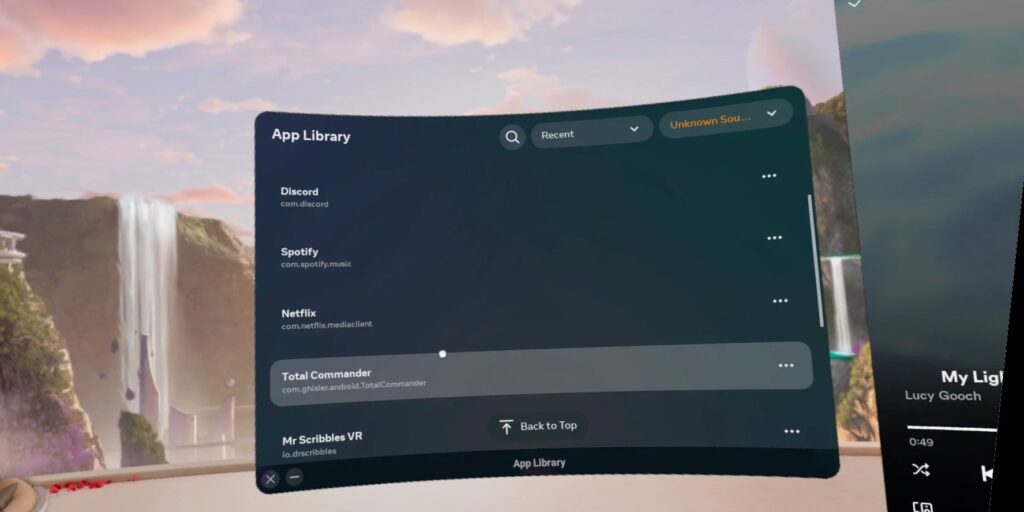
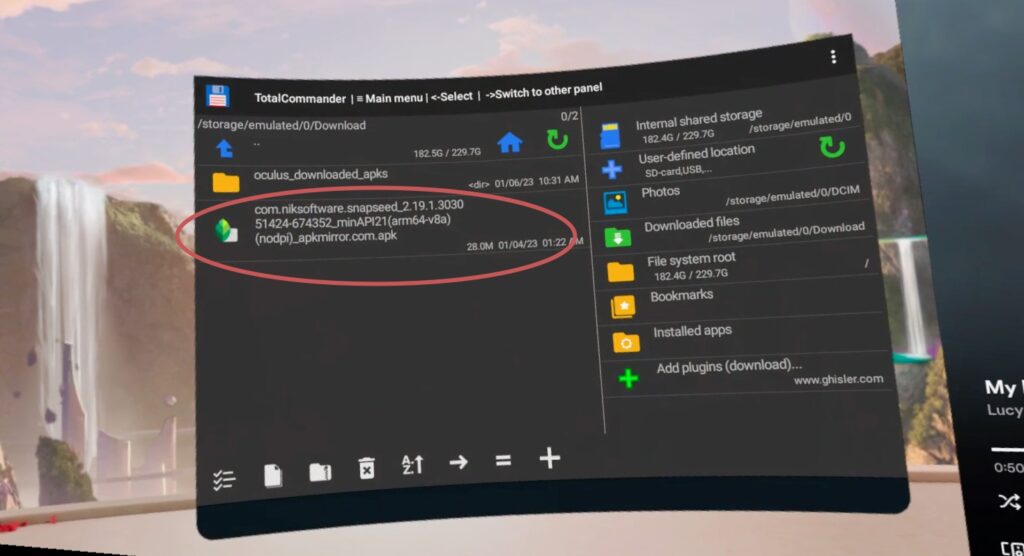
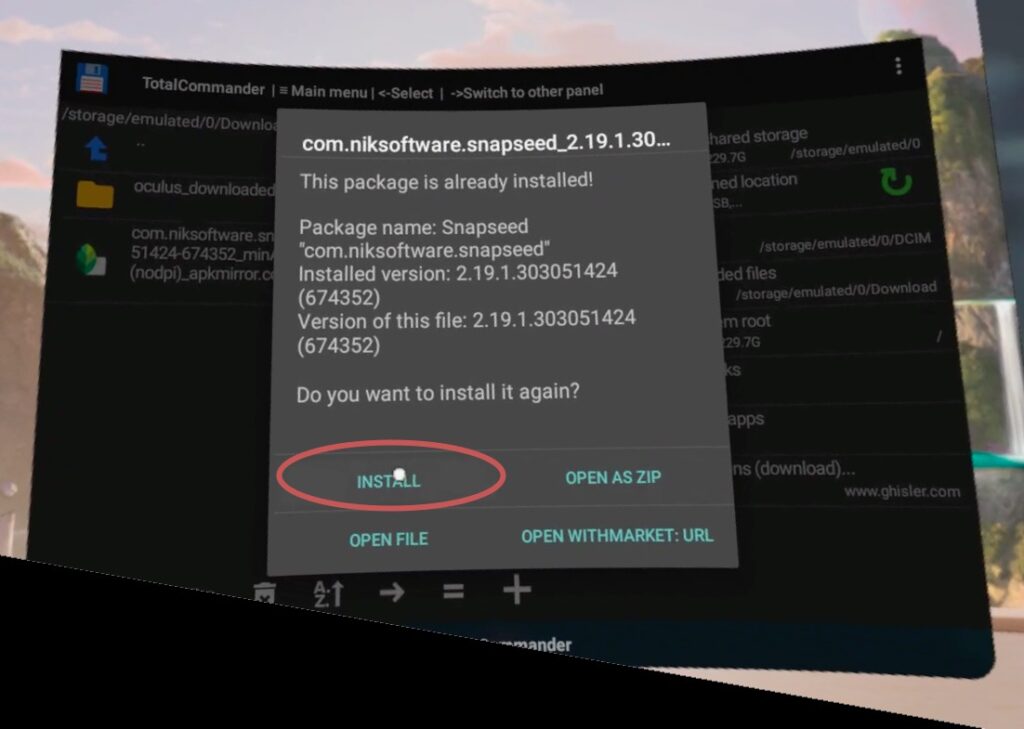
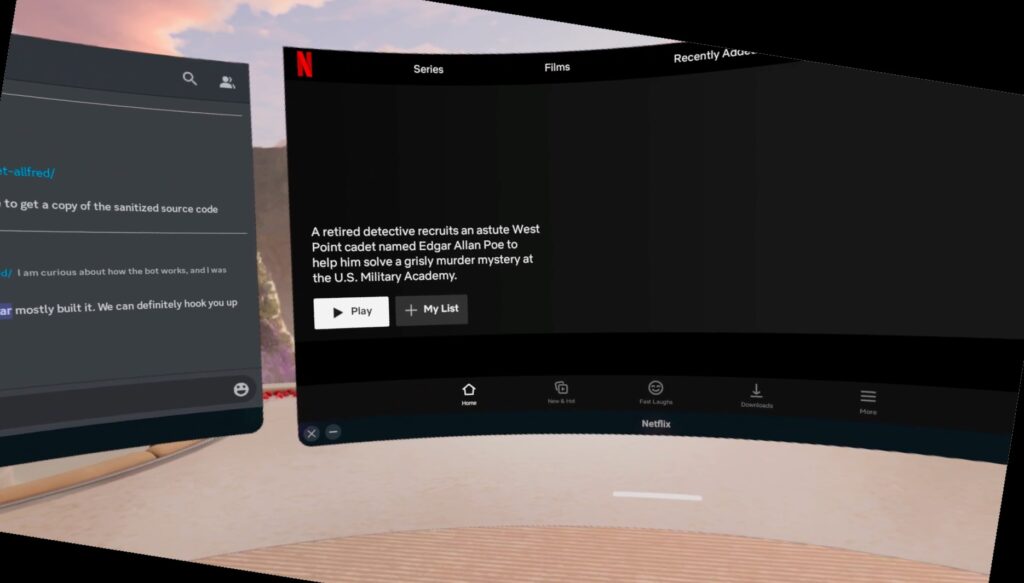
Turn off tracking
An airplane turns, has turbulence and moves in other ways that completely break the Quest’s otherwise amazing tracking features. By turning tracking off completely, you can use it even though your environment is a bit shaky.
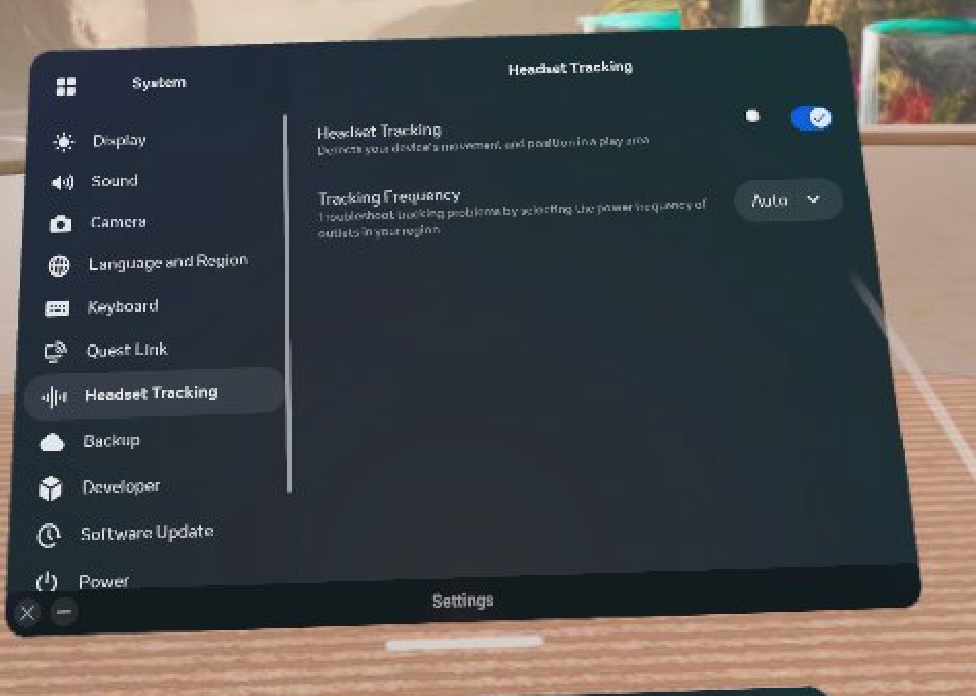
If the quest detects that your tracking is very shaky, it’ll ask if you want to turn it off. To do it manually, you can go into Settings > System > Headset Tracking and then tap the switch to turn it off. Just turn it on when you’re back on ground!
Finally…
It’s a lot of fun to explore novel ways to use VR! It’s still a new medium, with much remaining to explore, despite having been out for several years. I’m particularly excited to see how the Quest Pro can be used as an AR workstation to replace my laptop; what UX patterns will be established for multitasking in VR; and how to make the migration for 2D to 3D as seamless as possible.
What kind of unconventional ways have you used your VR headset?